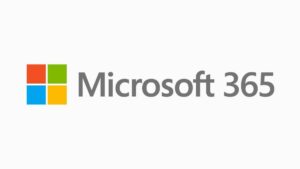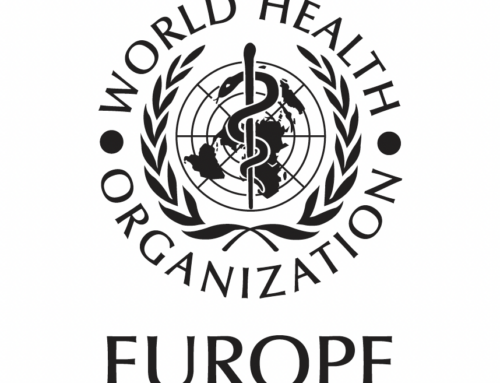My wife’s new HP Spectrum computer with Office 365 was giving her very bad performance in Outlook. It was taking hours sometimes for email to show up, when the same emails were quickly available on her iPhone.
It’s the kind of problem that suggested trouble with the PST file. But the file was not huge (780 Mb) and has only been around for a few months since starting Office 365. How could it have become corrupt? But it seemed like fixing the PST file was the first thing to try, and then perhaps we could do a complete reinstall.
The frustrating thing about Office 365 is the folks at Microsoft don’t seem to have a way to just reinstall Outlook alone. You have to remove and reinstall the whole package, which is traumatic and leaves room for all sorts of loss and mischief (losing autocorrect commands, spelling dictionaries, Macros, custom styles, etc.) unless vigilant and time-consuming steps are taking. It’s sort of like finding out that to repair a broken windshield, you also have to remove the bumper, the radio, the front seats, the wheels, and the radiator. Or like having to strip out the engine in order to inflate a flat tire. No thanks.
Fortunately, repairing the PST file worked well and was easy — not in normal human terms, but in Microsoft terms, meaning it only was five times more painful than in should have been, and that it gave more reasons to doubt Microsoft.
When a PST file is suspected of corruption, Microsoft’s website indicates that one should simply run the SCANPST.EXE file. This began the fun journey of finding where this is. Since it’s a basic utility file that almost every user of Outlook will want to use someday, Microsoft has taken the appropriate proactive customer service measure of hiding it. That’s right, it’s an invisible system file buried in an obscure location that is not universal for all users, just to keep things complicated. So one must first use Folder Options to make invisible files visible. One can then search for SCANPST.EXE, but this doesn’t seem to work. Multiple searches yield nothing, perhaps to due to the Microsoft Deep Hide parameter being set to “FULL ANNOY” somewhere in Regedit. So I had to manually find it. I struck gold by looking in “\Program Files\Microsoft Office\root\Office16,” as recommended for some computers.
Once I found it, I carefully followed directions, which become meaningless as soon as I did step one, “double click on SCANPST.EXE.” It usually takes two or more steps for the instructions to depart from reality, so this was more fun than usual. I double clicked and nothing happened. I tried right clicking and running as administrator, with the same response. I made sure Outlook was closed, checking with Task Manager. Tried a number of approaches, and realized that this software simply did not operate, which is why there are a host of 3rd party applications being sold to help poor Outlook users part with their excess funds to do something that should happen automatically in Outlook: maintain and repair damage to the PST file.
Abandoning SCANPST.exe, I tried a simple strategy based on what I could do short of a complete reinstall of Office. Within Outlook, I first when to File > Account Settings > Data Files. There you can select an email account and repair it. You can also compress it. I did repairs for both accounts (there was a duplicate account that I deleted, which may have contributed to the problems) and then compacted the PST file. Then I exported it to a backup file. Select File > Open & Export > Import/Export and then choose to export the PST file (click the highest level folder choice and choose “select subfolders,” then export). A password is not needed — just click “OK.”
After exporting, I imported the PST again with the instruction to replace duplicate entries with the newly imported data. Here my theory is that any corruption still in the PST file from a damaged email record might be forced into decent form by the export and then, upon importing, might overwrite a bad portion of the PST file with something sensible. After importing, I quit Outlook and opened it again. Kapow! Emails from earlier today that had been waiting without being received suddenly were downloaded, and further tests showed that Outlook was working much faster than it had for many weeks.
Whew, I’m amazed that it worked. Nice to have to yank out the entire engine to inflate a flat tire.